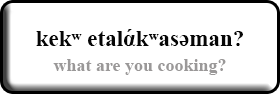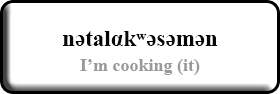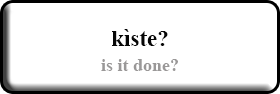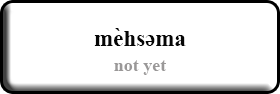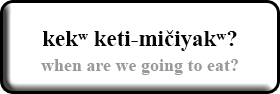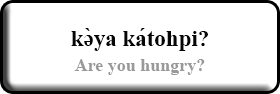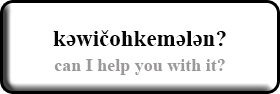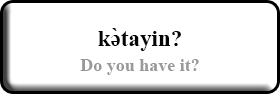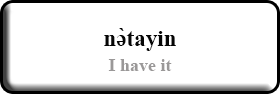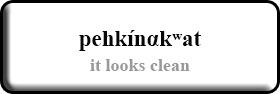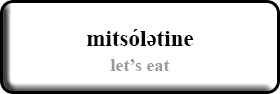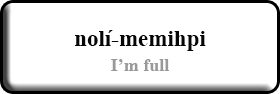Speak Penobscot, Conversations in the Kitchen
|
|
|
|
|
|
|
|
|
|
|
|
|
|
|
|
|
|
|
Language Potluck Conversational Words 2016-17
Language Potluck Conversational Words
Nov.

bahkwinαgwəzəyan
| (bah qwee nαgwozee yun) | you are pleasing to my eyes (said when you haven’t seen someone in a while) |

dαnəgahk nidαbe
| (dαna gahk nee dα beh) | How are you my friend? |

dαnəgahk nidαbeskw? | (dαna gahk nee dα beskw) | How are you female friend? |
|
mehčəkahk | (meh’ch’gahk) | I’m fine. |
Dec.
|
gəya kkizihpi?
| (g’ya kiz zee pee) | did you already eat? |
|
αhα
| (α hα) | yes |
|
ahtαmα
| (ah tα mα) | no |
|
mehsəma
| (mehs’ma) | not yet |
Jan.
|
gəya kkadawəssəmi?
| (g’ya ka-da-woss’mee) | Do you want a drink? |
|
gəzàwto gəya?
| (g’zaw-too g’ya) | Are you tired? |
|
gəya kkizi-meməkʷahsin?
| (g’ya kizee mem-gwah-sin) | Did you get enough sleep? |
Feb.
|
gəya gospαzi-dohkihla?
| (g’ya goo-spαzee dooh-keeh-la) | Did you wake up early? |
|
nospαzi-dohkihla
| (noo-spαzee dooh-keeh-la) | I woke up early. |
|
gəya gəmehtsi-dohkihla?
| (g’ya g’meh-tsee dooh-keeh-la) | Did you wake up late? |
|
nəmehtsi-dohkihla
| (n’meh-tsee dooh-keeh-la) | I woke up late. |
How to Install and Use the Penobscot Keyboard Layout
1. Installation
- To install the PC (Windows, etc.) keyboard layout, copy the whole folder anywhere onto the computer.
(If it is in .zip format, double-click it to extract the folder.) Open the folder and double-click "setup.exe"
to run it.
- To install the Mac keyboard layout, go from the main hard drive to the "Library" folder, and then find
the "Keyboard Layouts" folder inside it. Copy the "Penobscot.keylayout" file into the "Keyboard
Layouts" folder. (You may need an administrator's username and password to do this.)
2. Access
- Once installed, the PC (Windows, etc.) keyboard layout can be accessed by pressing "Control" and
"Shift" at the same time. Doing so again swaps back to the regular keyboard. (You can also find the small
keyboard icon in the lower right of the screen, and click between the regular keyboard and "US -
Custom", which is the Penobscot keyboard. "Control + Shift" is much more convenient, however.)
- Once installed, the Mac keyboard will not yet be accessible. First open "System Preferences" (under the
Apple symbol in the top left of the menu bar), then "Language & Region", then "Keyboard
Preferences" (at the bottom), then select "Input Sources". From there, click on the small "+" (= Add)
button in the lower left-hand corner. Skip to the bottom of the list of languages to select "Others".
Select "Penobscot" and then click "Add".
Optional but very helpful is to set it up so that pressing ⌘Space (Command + Space) swaps between the
keyboards. To do so, go back and select "Shortcuts" instead of "Input Sources" above. From the list on
the left-hand side (Launchpad & Dock, etc.), go down and select "Input Sources" (yes, same name,
different place), and then check the box that sets up
"Select the previous input source" = ⌘Space
A yellow triangle will warn, "Shortcut already used by another action". Go down the left-hand list to
"Spotlight" (which now has the same yellow triangle) and uncheck the box there for "Show Spotlight
search field". The triangle should disappear, and now pressing ⌘Space will swap between keyboards.
You may have to log out and back in (or just restart) in order for the changes to apply. After that, in the
upper right side of the screen you will now see a small U.S. flag. Clicking on it will allow you to select the
Penobscot keyboard. (Pressing ⌘Space will do the same, and switch back, if you have done the optional
step above.)
3. Layout
Both the PC (Windows, etc.) and Mac keyboard layouts follow the same mapping as the original
Penobscot font, except that the old use of /b, x, d, f, u, v/ for double letters /pp, tt, ss, čč, kk, kkʷ/ has
been discontinued, as have been the up and down arrows (↑↓).
The mapping is as follows:
č = c
ə = r
α = z
kʷ = j i.e. /kʷ/ is just to the left of /k/
hʷ = g i.e. /hʷ/ is just to the left of /h/
á = \ (all accent marks are typed AFTER the letter they go on)
a̋ = | (= Shift+\)
à = `
ā = ^ (= Shift+6)
ă = ~ (= Shift+`)
- As capital letters are not normally used in Penobscot, the capitals have been reassigned to letters
commonly used by other North American languages, and/or for technical purposes in Penobscot. Some
examples are below; you can find the rest by holding down "Shift" and exploring around the keyboard.
ʔ = Q
θ = T
æ = A
š = S
- The raised period used in some Algonquian languages (a·) can be accessed by "Shift + Alt + ." on a PC,
and "Option + ." on a Mac.
The staff strides through multiple programs in the department to preserve the rich culture and history that is so important to the people of the Penobscot Nation. There are ongoing efforts to revitalize the Penobscot language through classes and by making use of new technology.
The Penobscot Cultural & Historic Preservation Department now have the Penobscot Dictionary available on-line with audio.